InAppFeedback
Create In App Feedback Content
###To create In App Feedback content follow the steps,
- Afte successfull login, Click on Inhalt(Content) -> Inhalt hinzufügen (Add Content) -> In App Feedback
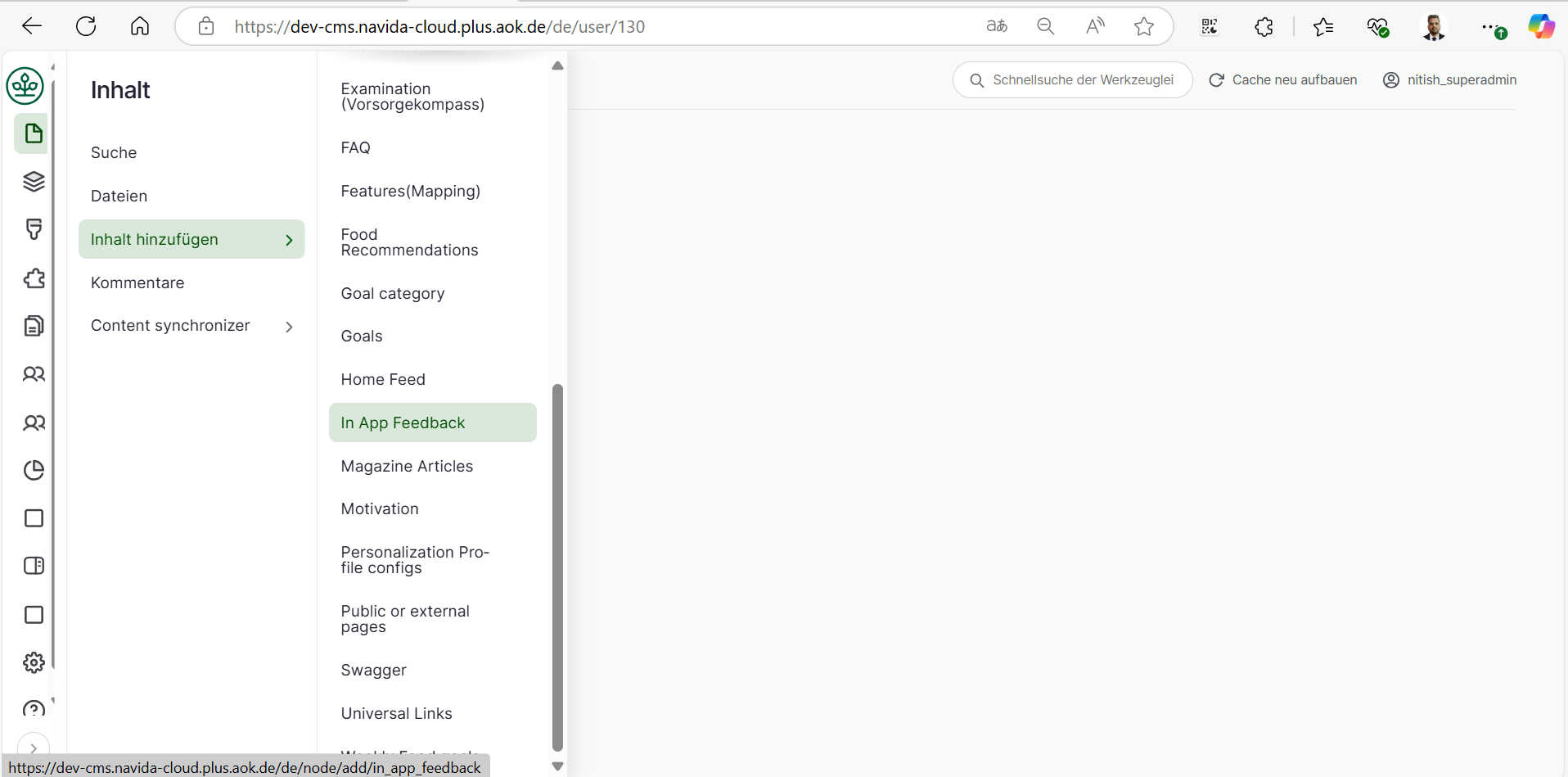
- Add Appropriate 'In App Feedback Title' in Titel .
- Click on 'In App Feedback Component Hinzufugen (Add In App Feedback Component)' to add In App Feedback component.
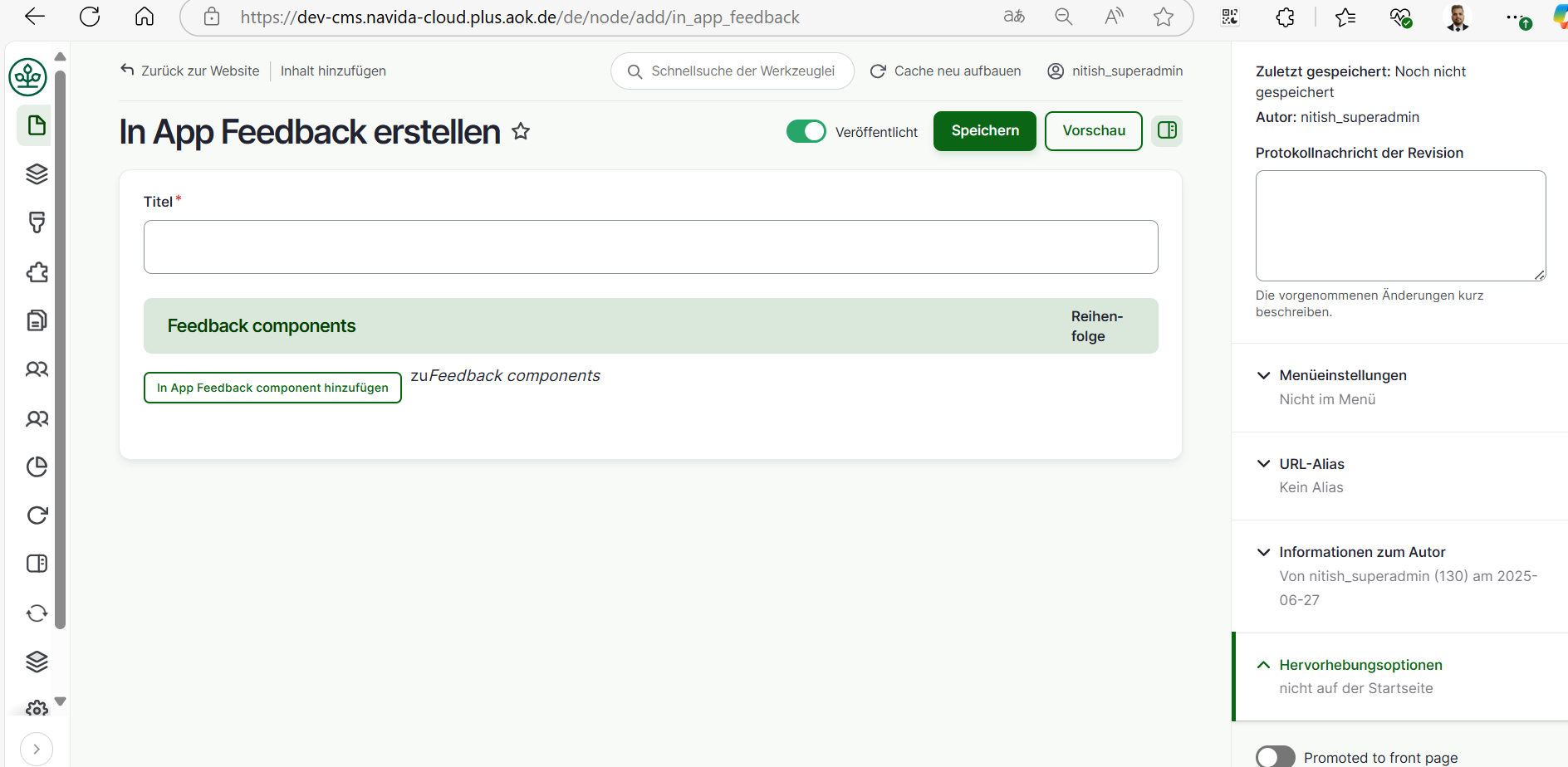
- Enter Id in'InAppFeeback Id'.
- Cilck IsActive if the component is active.
- Select the Goal from the drop down list.
- Cilck 'Feedback enabled?' if the component has feedback enabled.
- Add 'Icon Image' click on 'Dateibrowser öffnen (open file browser)' -> select image from the right section list of images -> click on 'Auswahlen (Select)' it will add image. (Please upload image in Files Server first and then select, do not upload image directly. Plese refer ImceFilesServer documentation for more information about how to upload images to CMS).
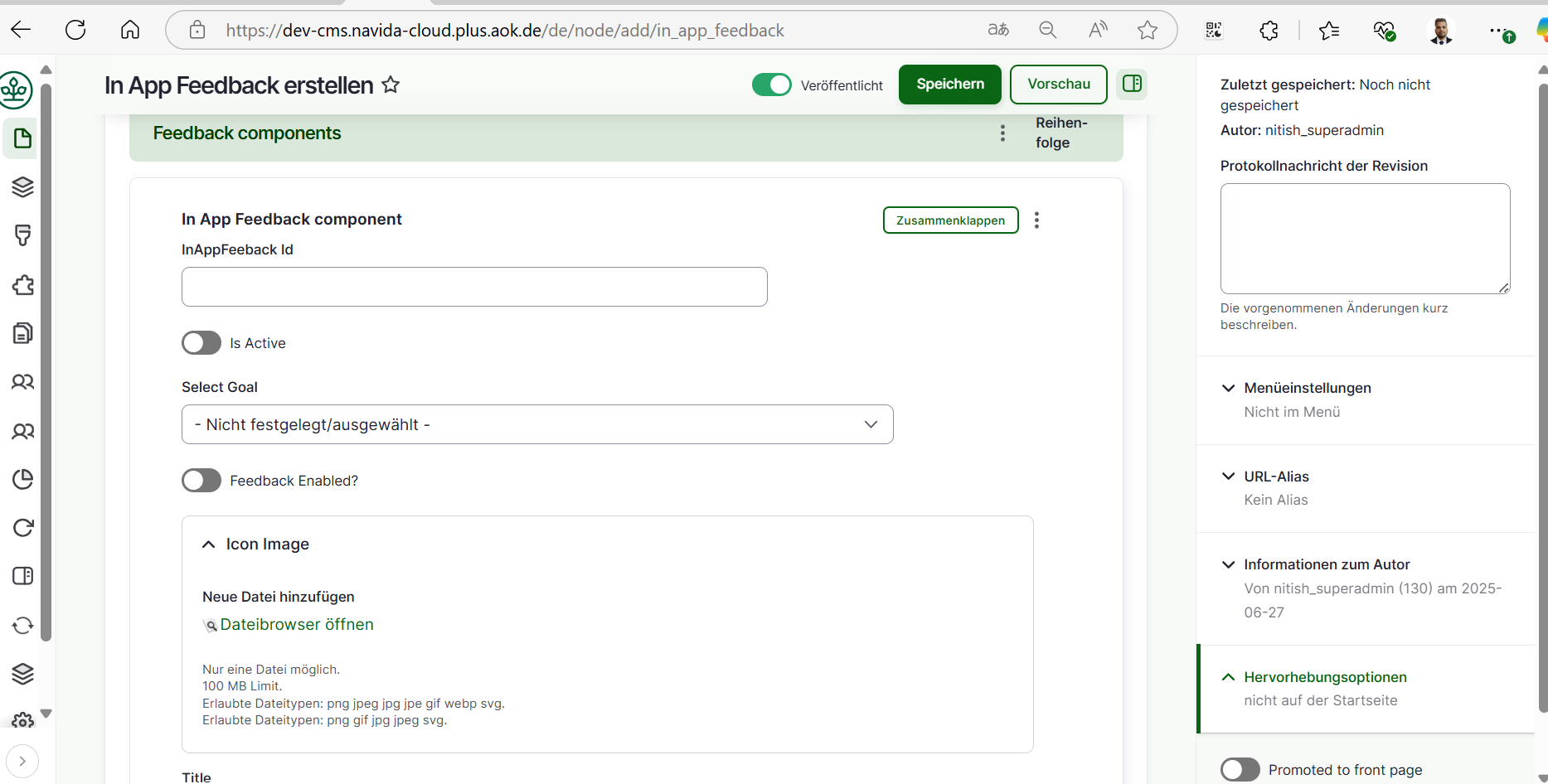
- Add Title,Description,Feedback Link,Feedback Button Title and Reminder Feedback ButtonTitle
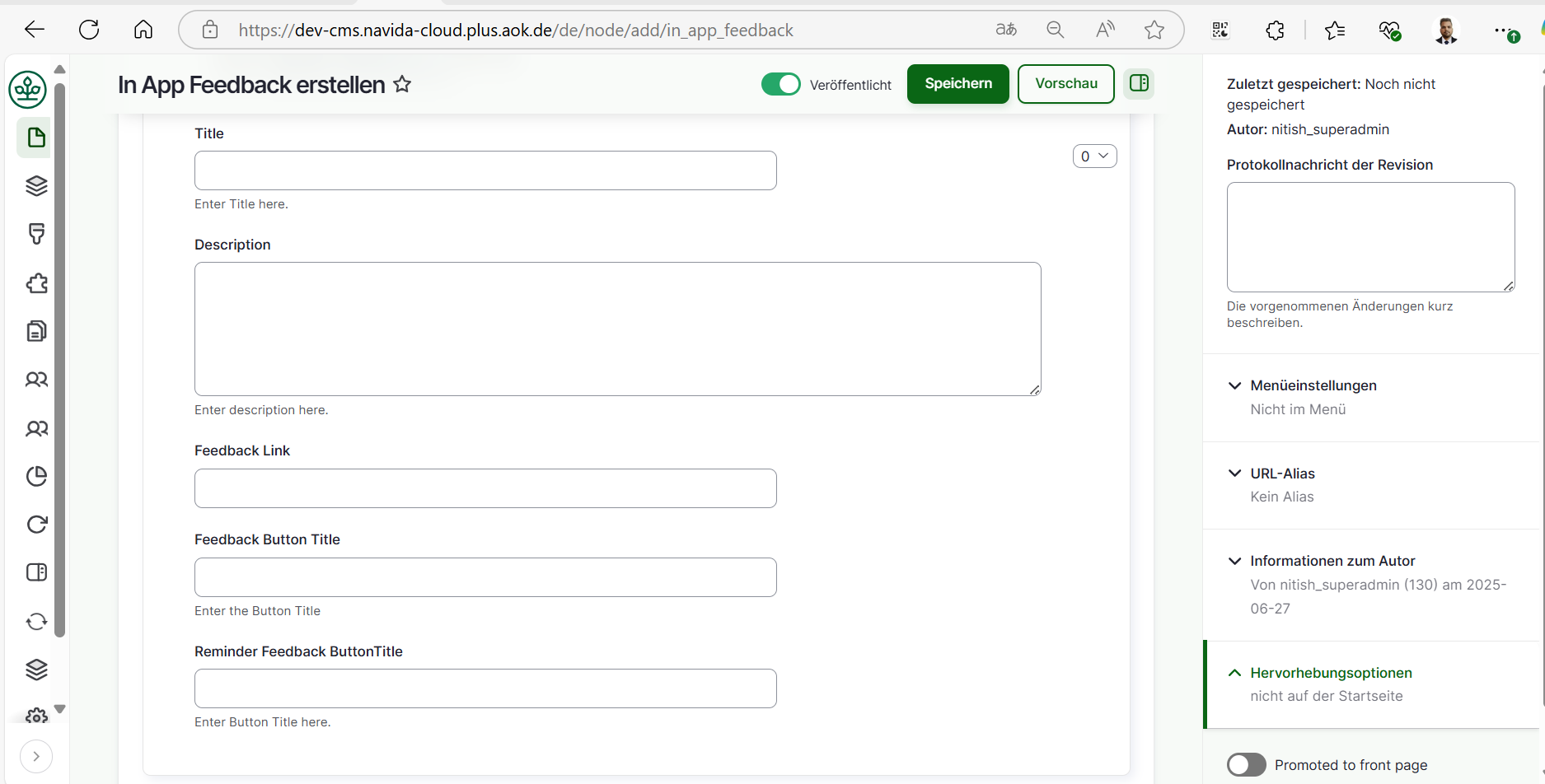
- Click on Speichern (Published) button at bottom to save the page.
- We need to provide grant for the AOK, after published click on Grants tab.

- Give the permission for the Role (Ansicht, Bearbeiten) permission, select the check box and click on 'Save'
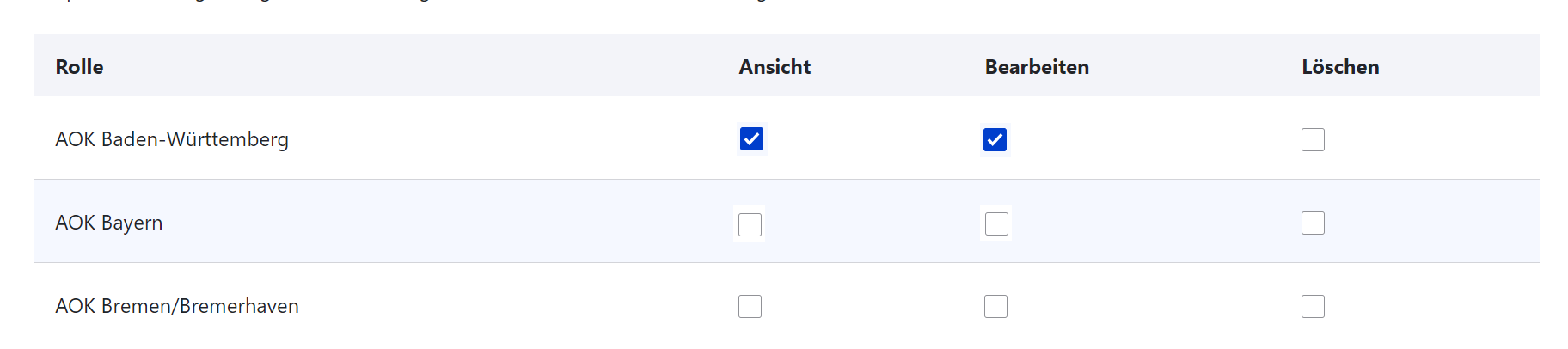
In App Feedback Revisions
To find the In App Feedback revisions follow the given steps,
- Click on 'Inhalt(content)'.
- Choose the In App Feedback page to edit (check if Inhaltstype is 'In App Feedback') -> Click on 'Bearbeiten(Edit)' button at right side respective at Titel column.
- Click on 'Revisionen(Revision)' tab. It will show all revisions for the In App Feedback.
- We can compair the 2 revisions. Select the revisions using radio buttons and click on 'Ausgewählte Revisionen vergleichen(Compare Selected Revisions)' it will give the comparison page 2 revisions side by side. Changes are green colored and current one is red.
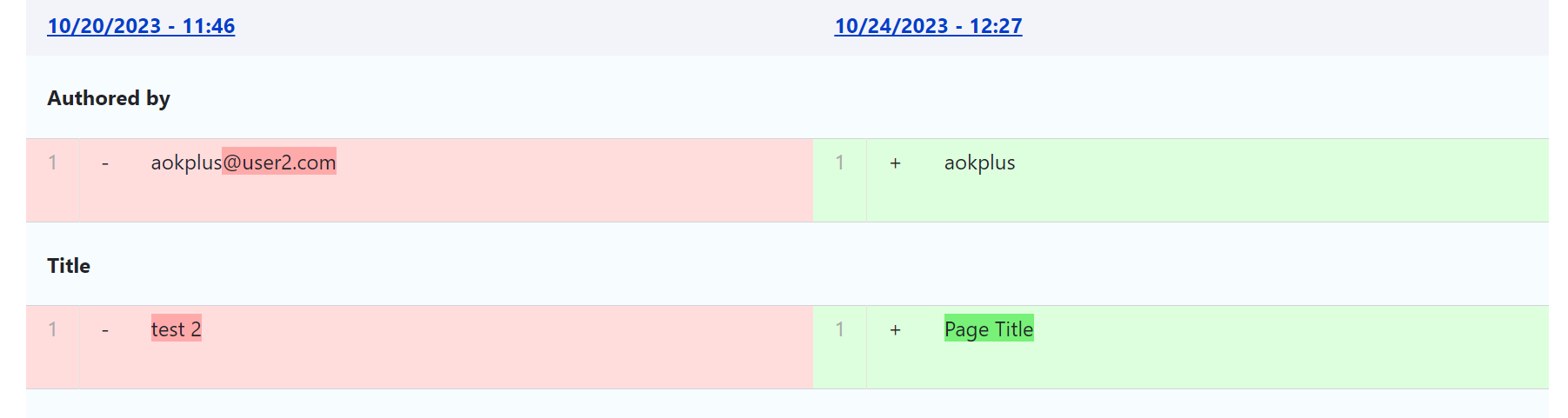
- We can revert the In App Feedback to the older version Click on 'Zurücksetzen(revert)' it will revert the consent to the selected revision content.
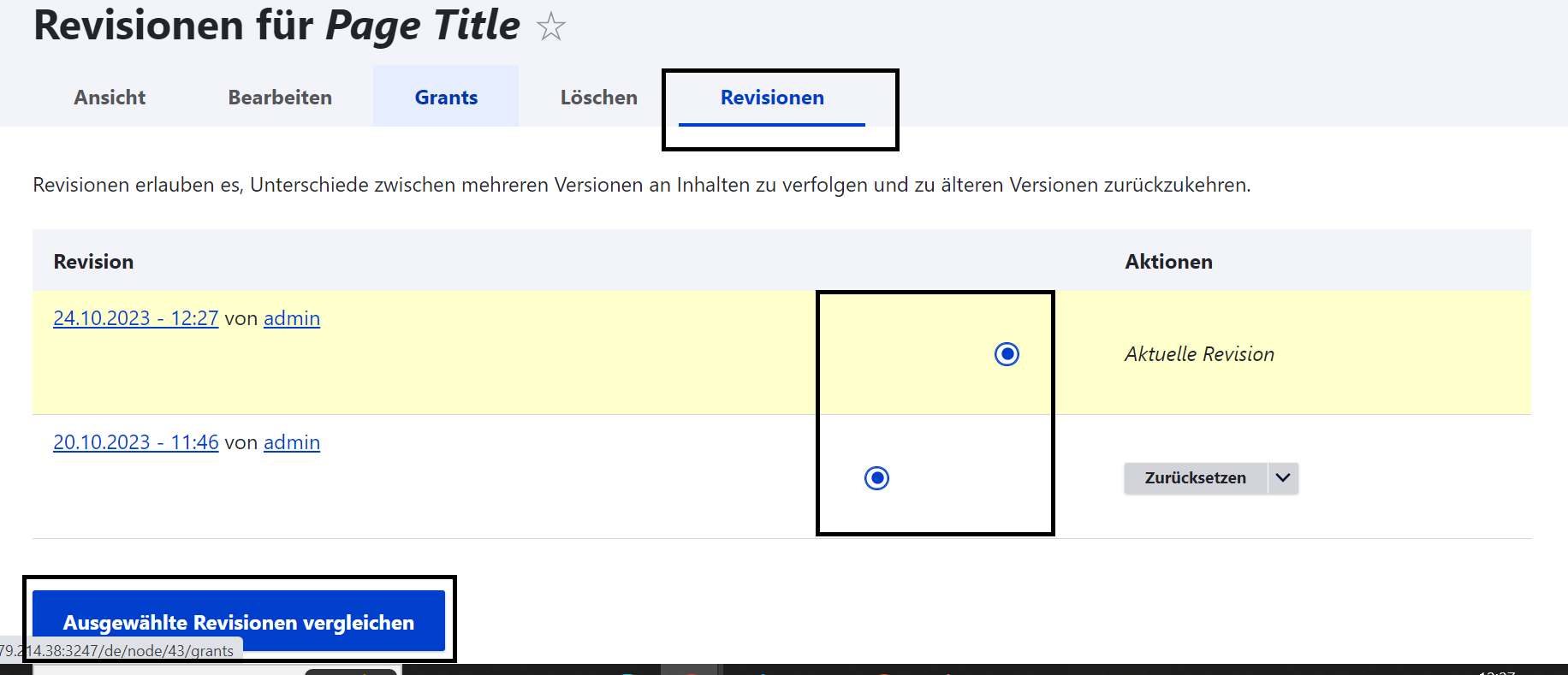
Edit In App Feedback Pages
To edit In App Feedback pages follow given steps,
- Click on 'Inhalt(content)'.
- Choose the consent page to edit (check if Inhaltstype is 'In App Feedback') -> Click on 'Bearbeiten(Edit)' button at right side respective at Titel column.
- Edit the page, after editing please make sure 'Vröffentlicht(published)' is chcked.
- Click on 'Speichern(Save)' button.